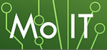1. Log into account.microsoft.com on any device.
2. Click Security.
3. Click change password or on the Password security tile and complete the 2-factor authentication step.
4. Type in your current password.
5. Type in your new password. The new one must be entered twice in order to confirm that it was typed without any mistakes.
How to change a Windows 10 local account password
1. Click on the Windows button in the bottom left corner of your screen.
2. Click on the Settings gear icon.
3. Click on Accounts.
4. Click on Sign-in options on the left-hand side of the window.
5. Click on Password.
6. Click Change.
7. Enter your current password followed by the new one that you wish to set. The new one must be entered twice in order to confirm that it was typed without any mistakes.
Quick tip: Your password can also be changed by pressing Control + Alt + Delete and selecting Change a password.
Reset your Windows 10 password if you forgot it
You can also reset your password on Windows 10 for a Microsoft account or a local account.
How to reset Microsoft account password
1. Go to account.microsoft.com on any other device.
2. Click Sign-in.
3. Enter your account's email address and press Next.
4. Click Forgot password?
5. Verify your identity by following the prompts.
6. Enter a new password. The new one must be entered twice in order to confirm that it was typed without any mistakes.
7. Press Next. Your password is now reset to the one entered in the last step and you can proceed to sign in as usual.
Quick tip: You can also go directly to https://account.live.com/ResetPassword.aspx to reset your Microsoft account password.
How to reset Windows 10 local account password
1. After entering a password and having it tell you it is incorrect, click on the reset password link that appears below the password field, directly underneath your password hint.
2. Answer the security questions in the Password Reset Wizard that appears.
3. Once the security questions are answered correctly, you will be prompted to set a new password.
Prior to Windows 10 version 1803, there is no way to reset your local account password unless there is another user of the computer who remembers their password and is a local administrator.